Here is a Video on how to use it https://www.youtube.com/watch?v=_qW5FUvKZGk
Canvas Studio is located inside Canvas. Log into your Canvas Account.
https://youtu.be/TxadazUgopM How to create a video with studio.
https://youtu.be/ThetBMLovXw How to link assignments to Modules
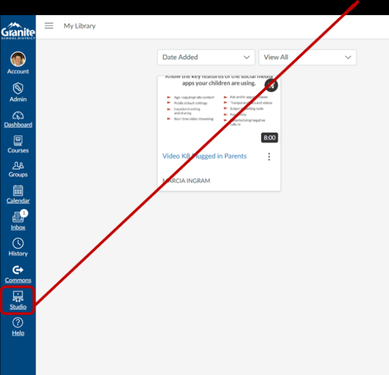
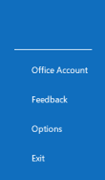
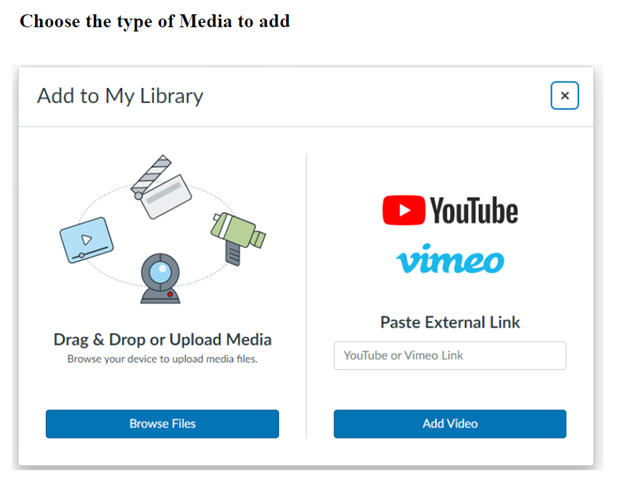
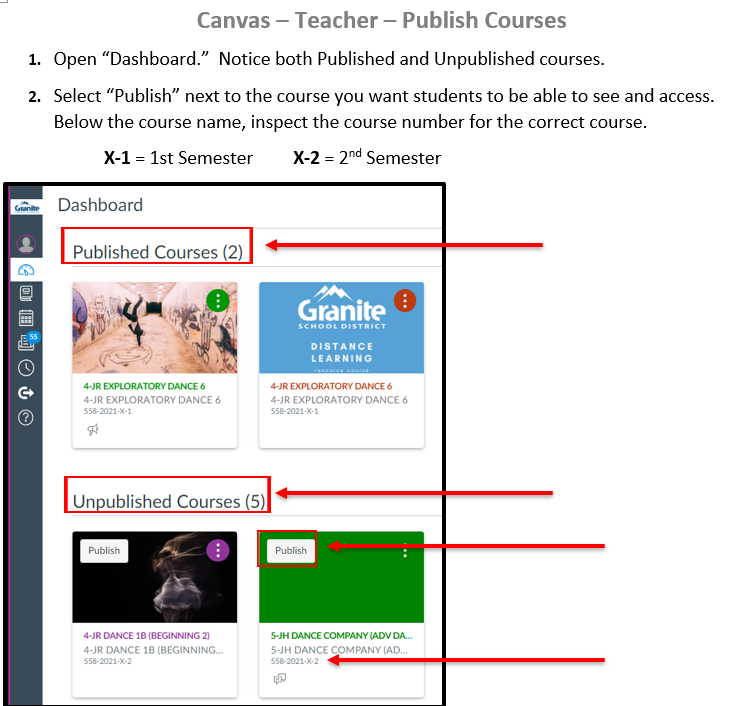
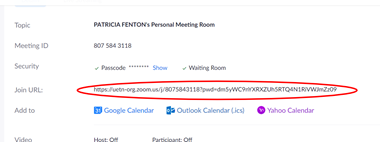
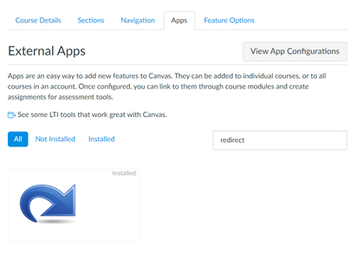
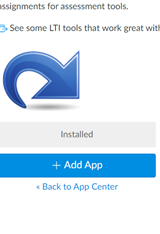
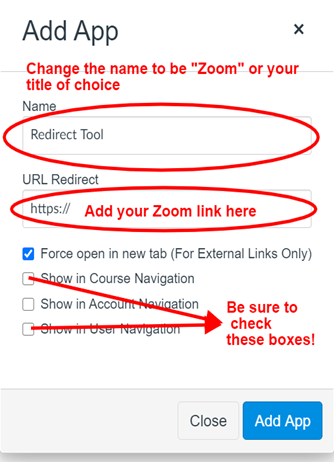
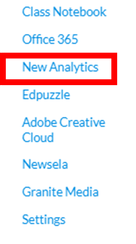
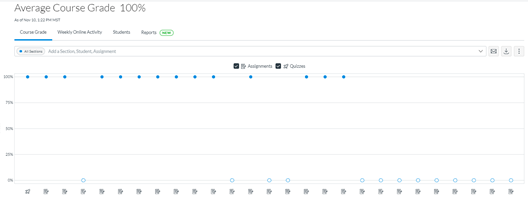

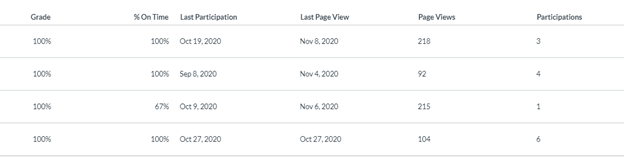
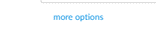
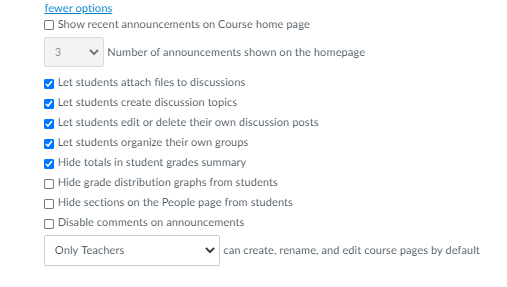

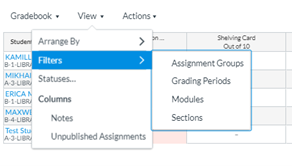

 RSS Feed
RSS Feed
