This can be a result of a couple of things:
- Gradebook is weighted and CANVAS is not. (Sorry, but at this point you will have to wait until second semester to make weighting changes.)
- Gradebook is rounding to a different place value than Canvas.
- You have assignments in Groups in CANVAS that are not the “approved talking” groups in Gradebook
a. The assignment goes up to Gradebook from CANVAS but isn’t being calculated because it doesn’t have an approved or matching category to drop into.
Here is a quick and simple way to get rid of the CANVAS percentages so kids are forced to see their grades in Gradebook. (Remember, Gradebook is the official grade calculator for the district.)
In CANVAS:
- Choose the course. (You will have to do this for all courses individually, I am sorry to say.)
- Go to “Settings”
- Scroll down on the settings page until you see “More Options”.
5. lt will open a set of drop downs with checks.
a. Find the one that says “Hide totals in student grades summary”, and check that box.
b. By checking this box you turn off all of the percentages for each group in CANVAS for students. You as the teacher will still see them, however.
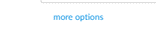
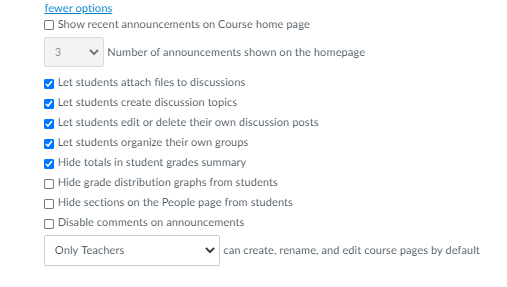

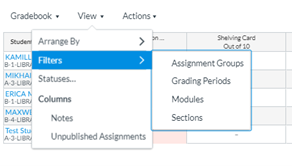


 RSS Feed
RSS Feed
