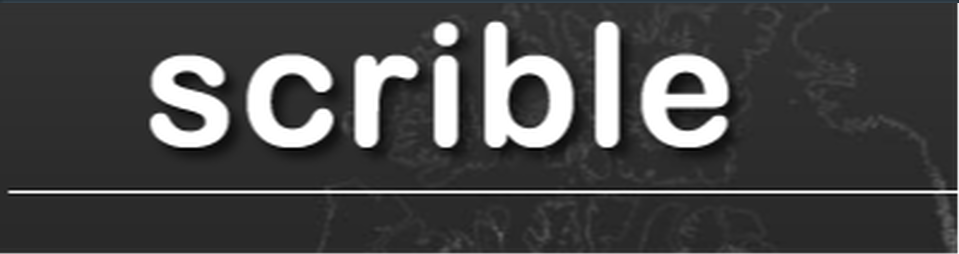Teachers | Student Set up | Student Use
|
Scrible set up!
There are 3 parts to this.
|
What is it?
A way to highlight, annotate, cite and collect websites. It also integrates with your teachers Scrible account so they are able to see your project and progress of your work. (If THEY set it up) As an Add on to Google Docs it will also give you your content on a side bar in your Docs. |
The WebsiteScrible.com - https://www.scrible.com/
- Be sure you are logged in to your Granite Google account first.
- Sign in (top right) and Click the Google icon. Do NOT "Create an account"
- Join your teachers class. (IF Directed!) From your home screen click the Classroom Tab at the top. Click the "Class Invites" section and paste in your teacher code. Get that from your teacher. Please note the video below is wrong.
- On the "Account" page add a personal e-mail. (Click the + button) ESPECIALLY Seniors. This will allow you access to your content after you lose your @graniteschools.org e-mail.
|
The Toolbar
|
The Google Doc Add on
|