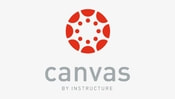Set up CANVAS so it works for you. You can change your notifications in CANVAS so that you get the information you need.
- Log into CANVAS using your student# and computer password.
- On the left hand side you will see your picture (if you've put one in) or your initials
- Click on this and it will open your Account settings.
- This is where you can start changing how you get what you need, and where you get it at.
Settings:
This is where you can/will change/add your email address and connect your Google Drive.
This is where you can change how you get notifications regarding your CANVAS account (ex. changes to assignments, due dates, etc.).
This is where you can/will change/add your email address and connect your Google Drive.
- On the right hand side you will see "Ways to Contact". There is a link to add an email address. The default for CANVAS is your graniteschools account.
- You cannot remove your default graniteschools account, but can adjust notifications (see further instructions).
- You can add other email addresses than your school emails if so desired.
- You can also add a number that texts can be sent to. (Be aware text message costs will apply.)
- In the middle towards the bottom of this page you will see "Web Services"
- You will want to make sure that your Granite Google Drive is registered.
- If it is under "Registered" you are good.
- If it is under "Other Services" or you used a Google Drive other than your graniteschools you will want to do the following.
- Click on "Google Drive"
- Put in the information that is requested.
- When it asks if you want to allow CANVAS to have access to your drive give authorization.
- This will make it possible for you to access your Google Drive and upload assignments directly from there.
This is where you can change how you get notifications regarding your CANVAS account (ex. changes to assignments, due dates, etc.).
- On the left hand side of the Account tab you will see "Notifications". Click on this.
- This will open a window where you can set your Account Notifications for each email address that you have added. The district sets defaults for your graniteschools account. (It is our suggestion that you don't turn these all off.) This is a perfect opportunity for you to get notices when things are due, etc.
- By clicking on the icons on the right you can change when you receive notifications.
- Check mark = notify me right away
- Clock = send daily summary
- Calendar = send weekly summary
- X = Do not send me anything
- By clicking on the icons on the right you can change when you receive notifications.
- This will open a window where you can set your Account Notifications for each email address that you have added. The district sets defaults for your graniteschools account. (It is our suggestion that you don't turn these all off.) This is a perfect opportunity for you to get notices when things are due, etc.