|
GRADEBOOK: Many of you have come and asked this morning why you can’t take attendance. This is because the settings in Gradebook are not correct. Gradebook Settings:
2. If you have the settings so they look like those above it will automatically shift to the next quarter and semester.
a. Under “Display Settings”i.“Display Gradebook Average As” should be set to Current Grading Period b. Under “Assignment Filter” you should have the radial button marked for “Current Assignments” c. Under “Login Defaults” Parameters should be set to blank. CANVAS:
I have had quite a few students and teachers come and ask me why links on their new semester courses don’t work. Well there are a couple of reasons.
CANVAS Importing Content: Here is what you want to do to fix the issue of the copy and paste.
Here is another fix:
CANVAS Publishing: I have sent directions in email as to how to publish courses. Please make sure your courses are published. CANVAS courses missing: If students have transferred into your classes after the initial enrollment date of today they may not see your CANVAS courses. Here is how you can help them so they show up.
Video Instructions Refresher on Cross-listing Cross-listing allows teachers to create content ONE TIME for all the sections they teach that are the same. For example: A teacher teaches Math 8 three times a day. Rather than creating canvas content three times, the teacher cross-lists the sections/class periods so they can create the content one time. Benefits of cross listing
|
Categories
All
Archives
February 2024
|
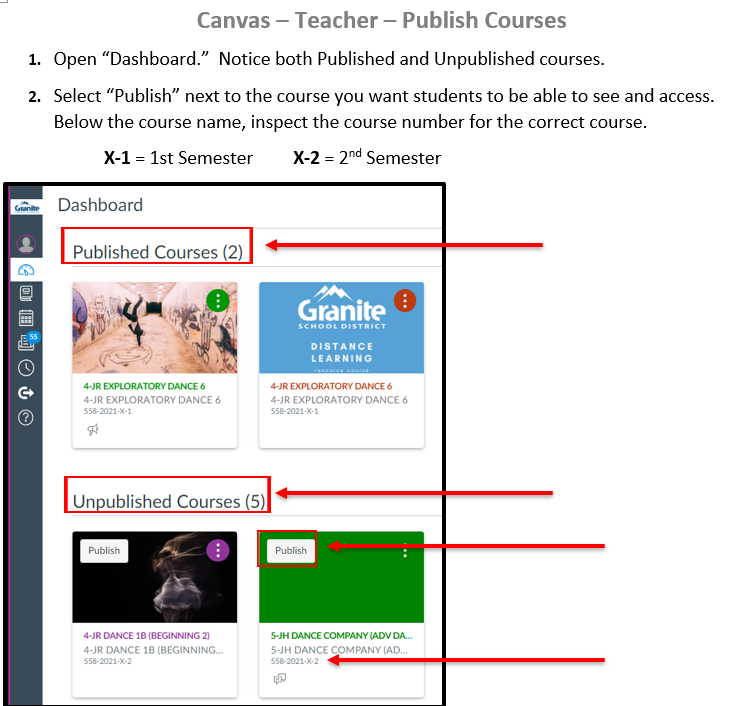
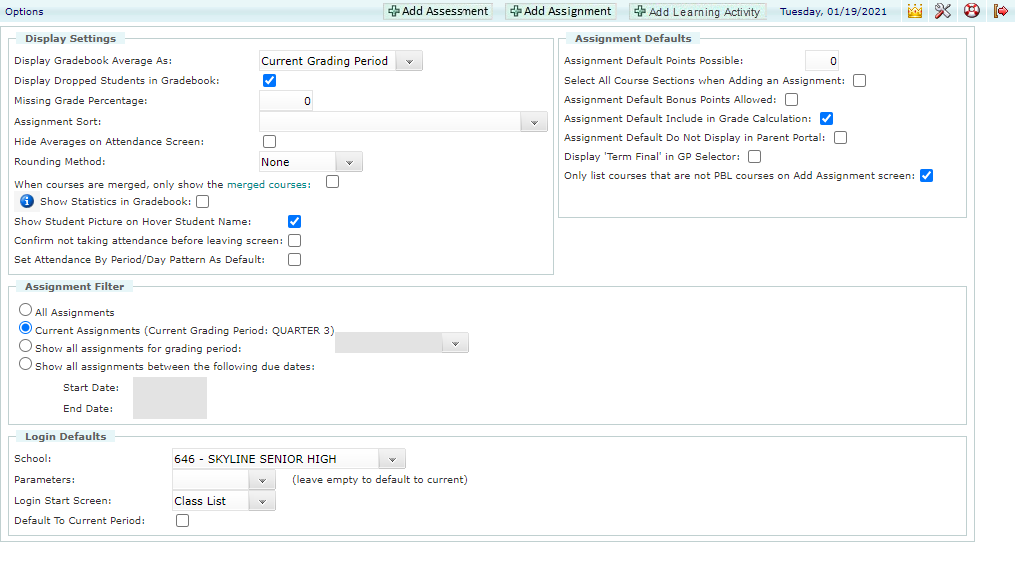
 RSS Feed
RSS Feed
