|
To view all the standards for one assignment, you will need to go into Gradebook, then click on the Evidence tab, then select the piece evidence with multiple standards. Then click on the Grades tab within the evidence. This will display only that piece of evidence and the standards you are evaluating. See screenshots below: This will display the evidence with all standards being evaluated:
0 Comments
GRADEBOOK: Many of you have come and asked this morning why you can’t take attendance. This is because the settings in Gradebook are not correct. Gradebook Settings:
2. If you have the settings so they look like those above it will automatically shift to the next quarter and semester.
a. Under “Display Settings”i.“Display Gradebook Average As” should be set to Current Grading Period b. Under “Assignment Filter” you should have the radial button marked for “Current Assignments” c. Under “Login Defaults” Parameters should be set to blank. Greetings traditional graders (non-PBL’ers! (if you are doing PBL this does not affect you)
For years now Canvas (Groups) and Gradebook (Categories) have had to match. I have always suggested to use one of the 4 GSD defaults in Gradebook, so you do not have to do MORE work. Many teachers throughout the years have made their own categories groups and “the district” has made these personal Category groups work with Canvas, and all has worked well. It seems now that many of these teacher made “category groups” are not working as well as they have been in the past. Meaning assignments from Canvas are not pushing over to gradebook properly and causing grade issues. There seems to be NO PROBLEMS with teachers who are using one the 4 default Category Groups in gradebook. Part of the reason teachers make their own Category Groups is so they can “weight” the groups as desired. The GSD default ones are NOT weight-able. The work around is to just make “heavier” assignments such as “assessments” worth more points. (Also if you weight your grades in Gradebook and NOT in Canvas the grades will never match.) In order to stop any future discrepancies please use ONLY 1 of the 4 default Category Groups in Gradebook. If you need help switching your categories I will gladly show you on Friday AFTER you post midterms. This does not affect Grade Scales. 1. To filter your grades so that you no longer see 1st Quarters grades you will want to click on the drop-down by “View” towards the top. 2. Click on “Filters” and then check mark “Grading Periods”. 3. This will open a Grading Period filter on the right-hand side. 4. You can then toggle the grading period to Grading Period 2, and only have to look at the Grading Period 1 assignments if you need to.
No, more creating groups that don’t push to Gradebook, or seeing all the assignments and grades in a huge list. |
Categories
All
Archives
February 2024
|
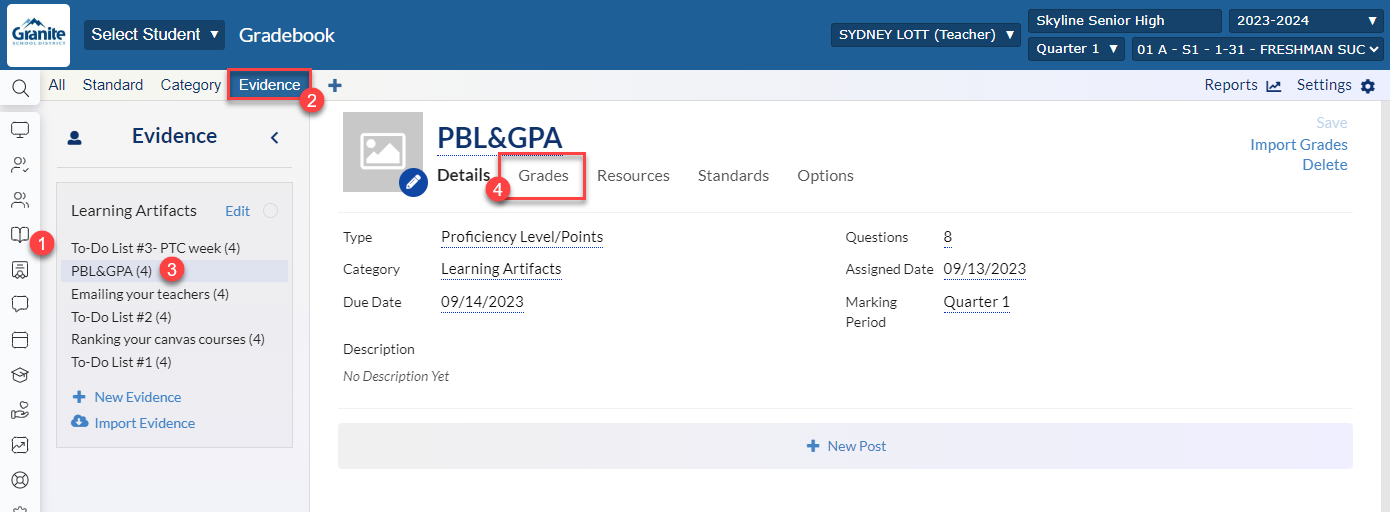
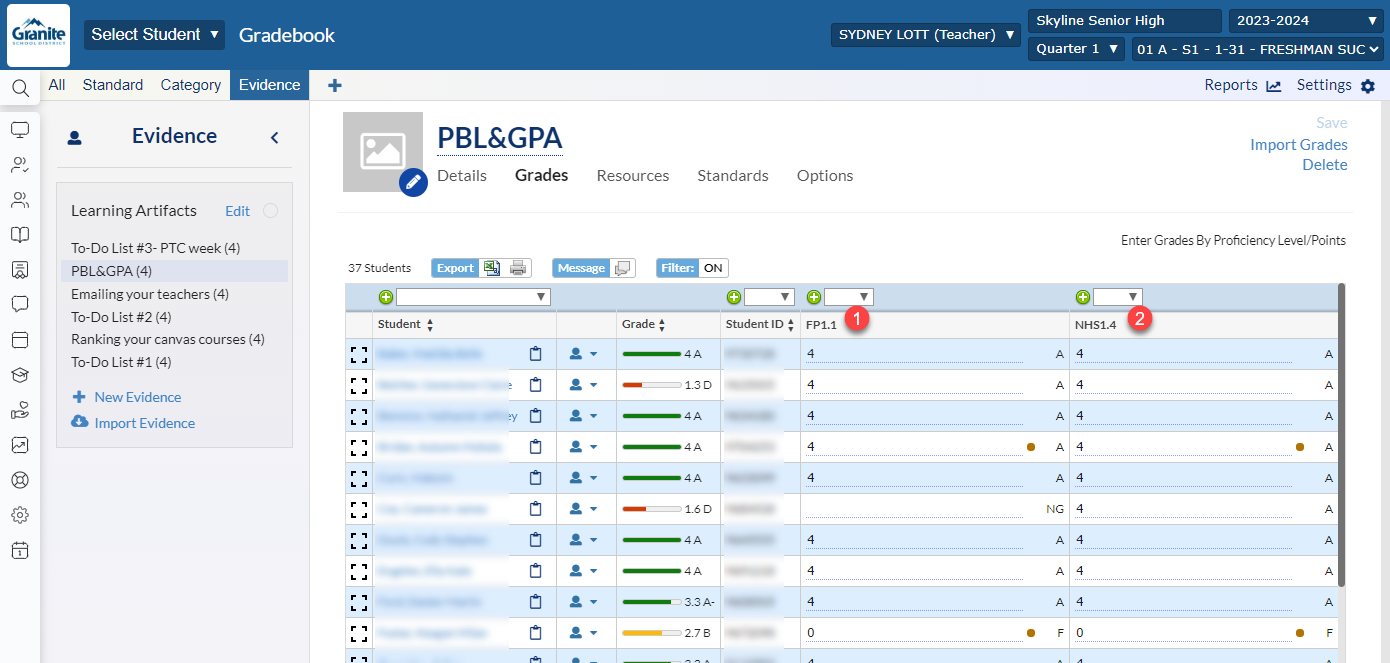
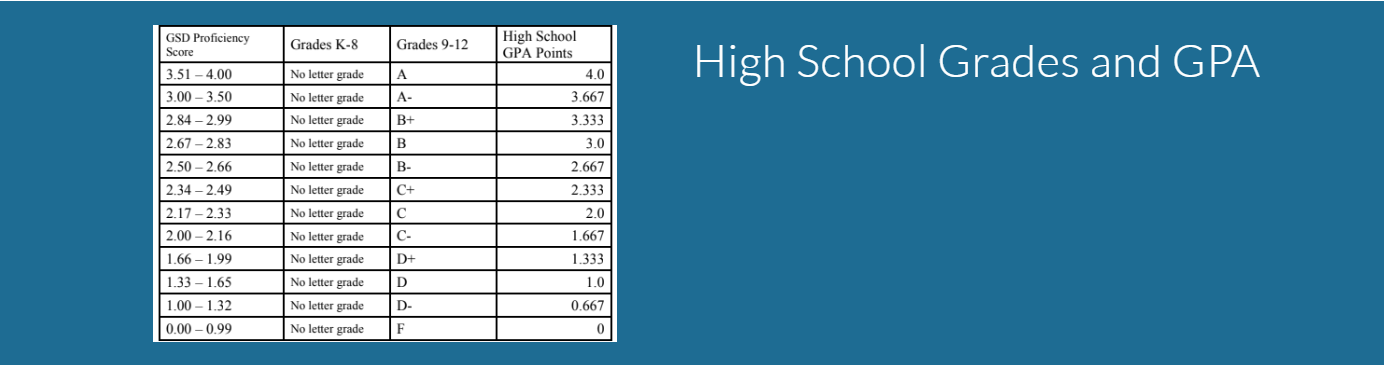
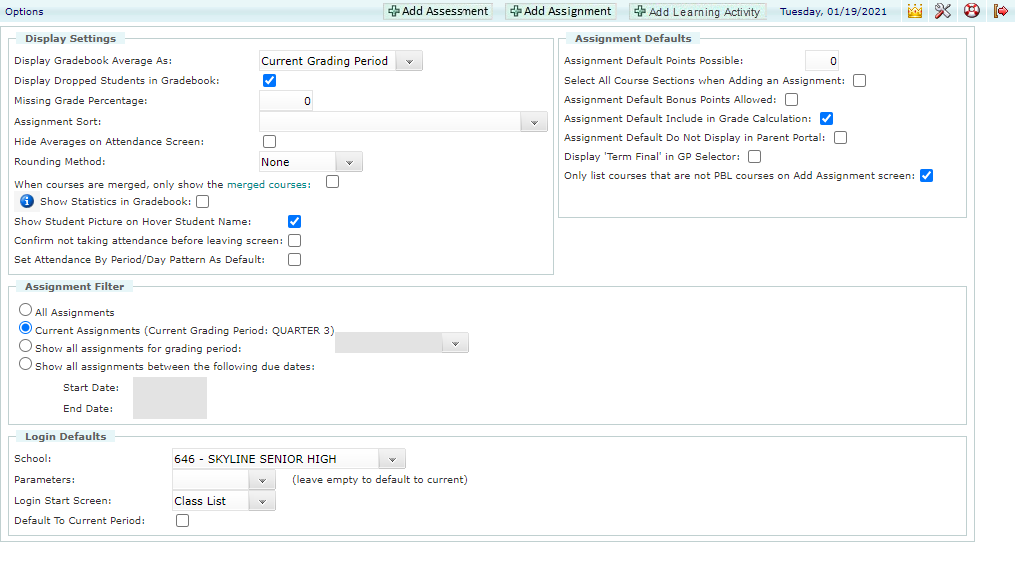

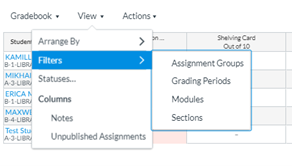

 RSS Feed
RSS Feed
