How to use it:
1. Log-in using your school user. This will give you access to all the parts of the site as an educator.
2. Use it to create graphically pleasing posters and presentations.
3. Use the "Home" page to choose what you want to create.
4. You can also, use the "Templates" and use what has already been created for you.
5. In any portion of Canva you can change the layout and the items by adding and deleting.
6. Magic Studio is a new portion of Canva that works with the power of AI.
Here is a link to the Canva Beginner's Guide.
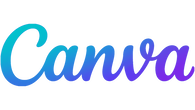


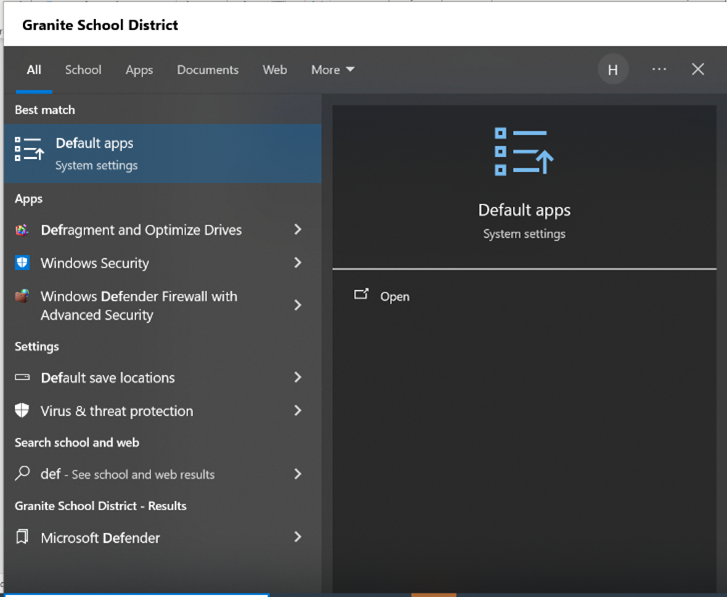
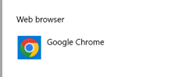

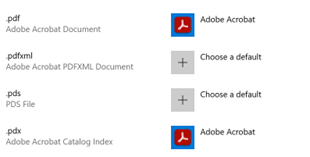
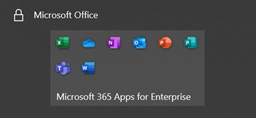

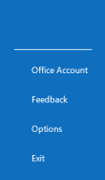
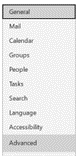
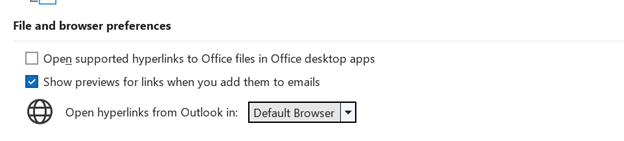
 RSS Feed
RSS Feed
