You can change how certain attachments open. Follow the directions to set your defaults.
1. In the search bar type "Default Apps", and click to open.
1. In the search bar type "Default Apps", and click to open.
2. Scroll down until you see "Web Browser" and click on the plus and choose Chrome (or whichever, browser you prefer).
3. Next scroll down a little further and find "Choose default apps by file type". (Please do not change all of these. Only the ones mentioned below.)
4. Scroll down and anywhere that you see "Edge" you can change those to "Chrome" (or leave them if Edge is your browser of choice.)
5. Scroll down to the "P's", change the ones listed below to "Adobe Acrobat". (This will make it so PDF's open in Adobe and not as a Google Chrome link.)
5. Scroll down to the "P's", change the ones listed below to "Adobe Acrobat". (This will make it so PDF's open in Adobe and not as a Google Chrome link.)
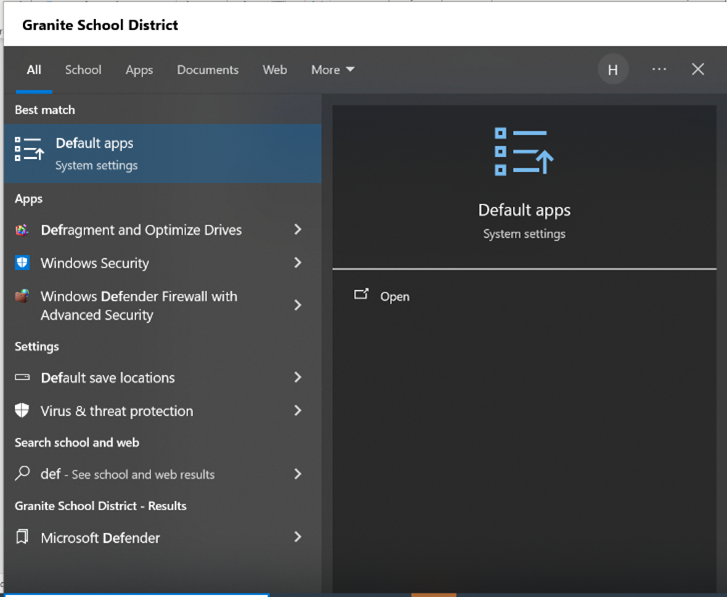
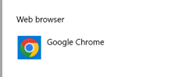

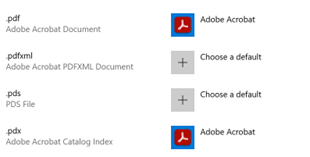
 RSS Feed
RSS Feed
