- Log into zoom.us
- In the upper right corner you will see “My Account” click on this.
- This will open your Profile.
- On the far left you will see “Meetings”.
7. This will open all of the settings for your Personal Meeting Room.
8. Under “Security” you will want to recheck the “Passcode” box.
Desktop App Version:
- Find the app either on your desktop or through the start menu.
- Sign in.
- If it doesn’t default to your “Personal Meeting ID” then click “Meetings" along the top.
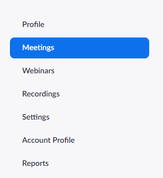


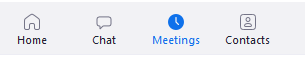

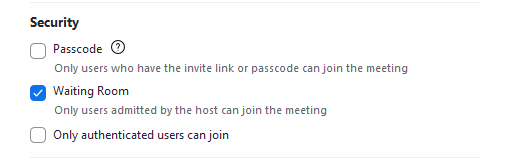
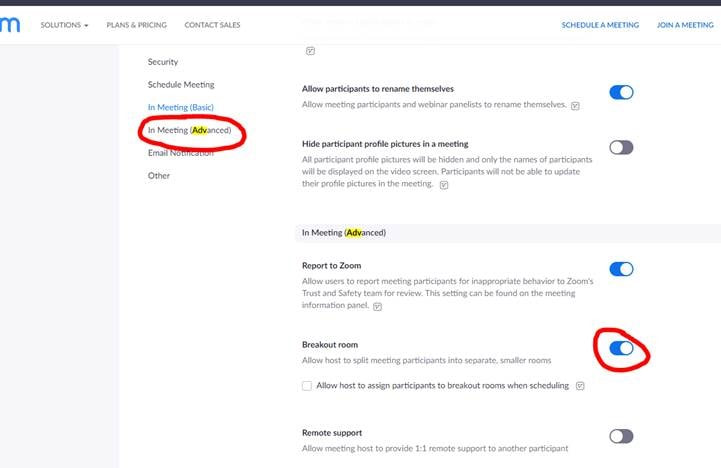
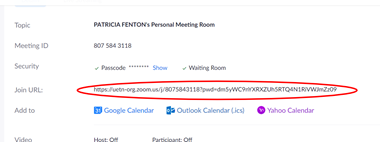
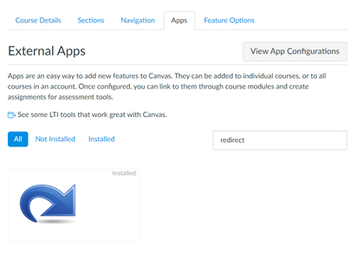
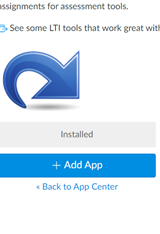
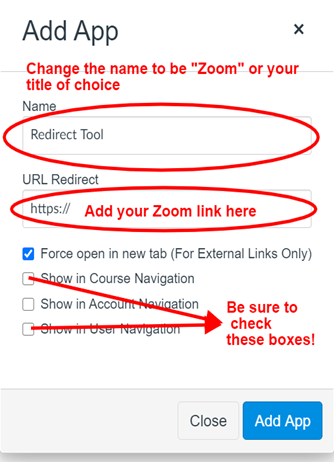
 RSS Feed
RSS Feed
