Webpage Version:
- Log into zoom.us
- In the upper right corner you will see “My Account” click on this.
- This will open your Profile.
- On the far left you will see “Meetings”.
5. Click here and then choose “Personal Room”.
6. When the information for your personal room comes up click “Edit” at the bottom.
7. This will open all of the settings for your Personal Meeting Room.
8. Under “Security” you will want to recheck the “Passcode” box.
7. This will open all of the settings for your Personal Meeting Room.
8. Under “Security” you will want to recheck the “Passcode” box.
9. Scroll down and hit "Save".
Desktop App Version:
Desktop App Version:
- Find the app either on your desktop or through the start menu.
- Sign in.
- If it doesn’t default to your “Personal Meeting ID” then click “Meetings" along the top.
4. Once you see “My Personal meeting ID (PMI) you will want to click “Edit” right below that.
5. On the new window that pops up please recheck the “Passcode” box, and then Save.
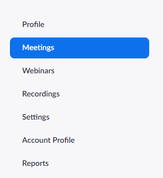


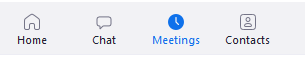

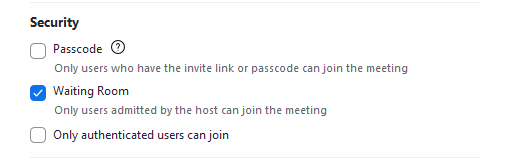
 RSS Feed
RSS Feed
