Outlook (both in the app and online) will default to Microsoft Edge as the program to open links in. The following directions will walk you through changing the default program. (This is different than just changing the default browser in the "default apps" sections.
1. Open the Outlook app. This can be found by going to "Start" on the right-hand side you will see "Microsoft Office".
1. Open the Outlook app. This can be found by going to "Start" on the right-hand side you will see "Microsoft Office".
2. Click on the "Outlook" app.
3. Once Outlook is open click on "File" in the top left corner, and then on "Options".
4. On the new window that opens click on "Advanced".
5. Go down four sections to, "File and browser preferences". Where is says "Open hyperlinks from Outlook in:" choose "Default Browser". If it hasn't been changed that will say "Microsoft Edge. If you haven't set your Default Browser in the "default apps" section, this will default back to Edge.
6. Click "Ok" and close the windows.
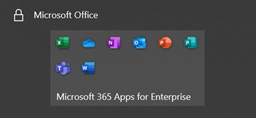

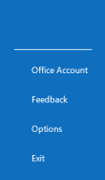
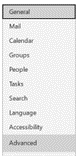
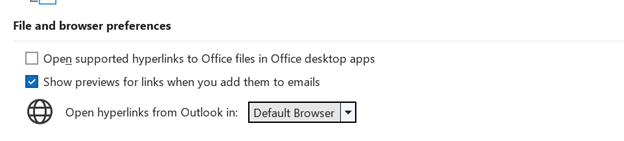
 RSS Feed
RSS Feed
