I keep hearing from many of you about your Kindle or Audible accounts. Even as a librarian I am not sure why anyone buys books anymore! (Yes, I realize SOME are must haves!) Remember that GSD has had e-book to “check out” for quite some time now but Audiofile has been giving them away for free each summer for a few years now. They have a great selection ALL SUMMER!
- Have pre-selected and well paired books 14 weeks – 28 free audiobooks.
- Must be downloaded the week they are available – but can listen ANYTIME. (It has already started with week 1!)
- Use the Sora App (same as GSD) but add the Audiofile library!
- Enjoy some audiobooks!
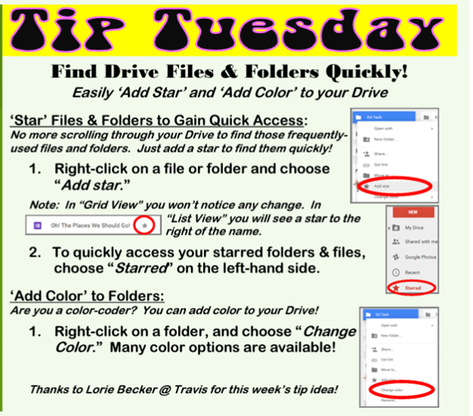
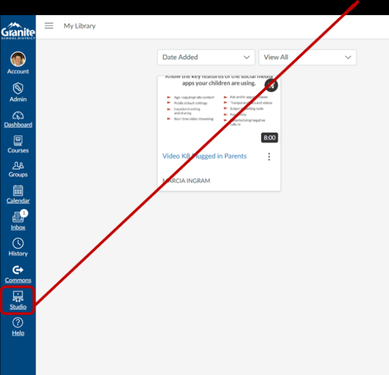
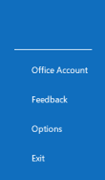
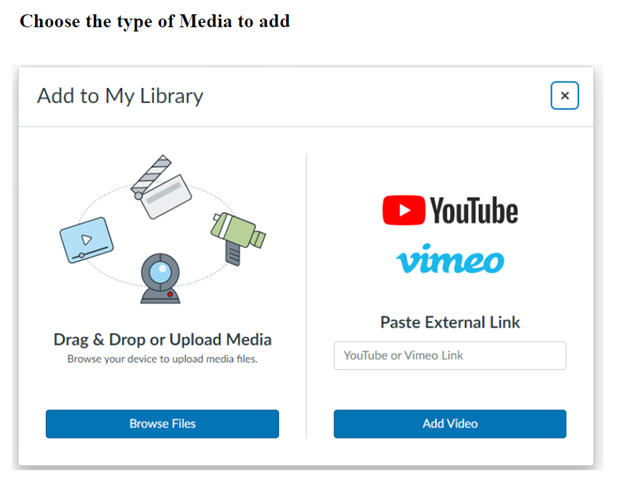
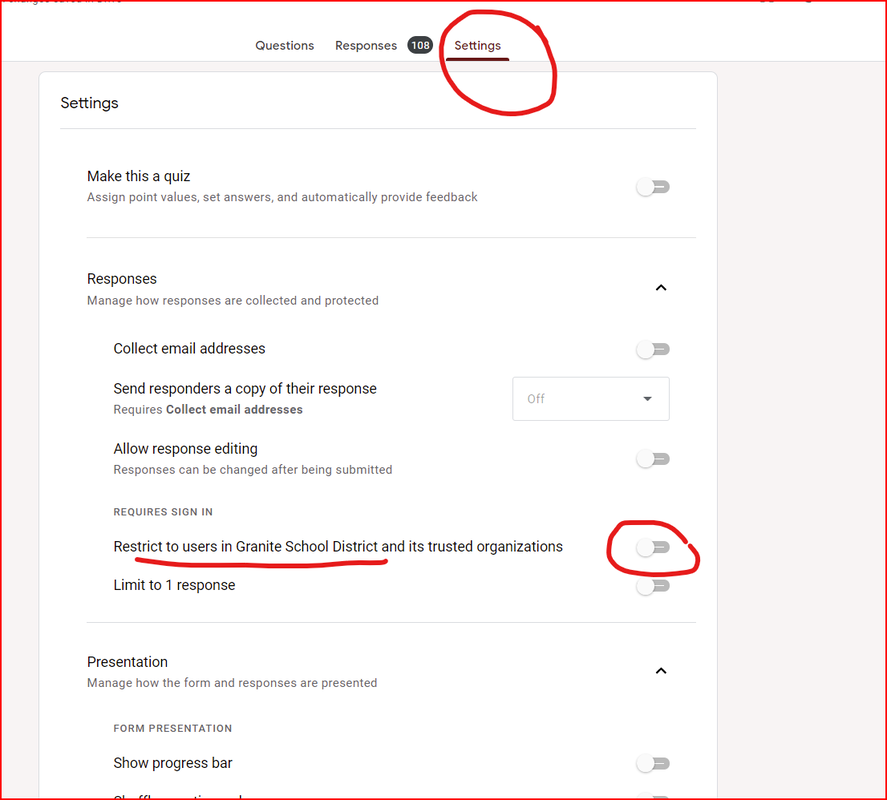
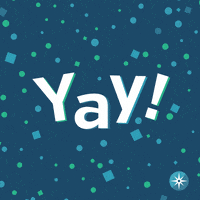
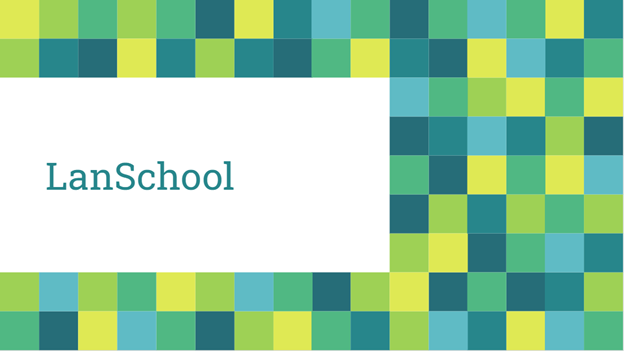
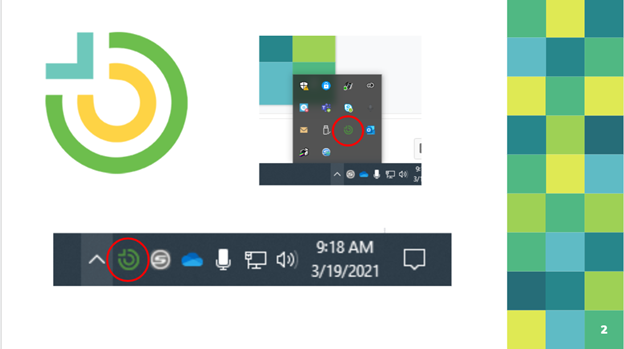
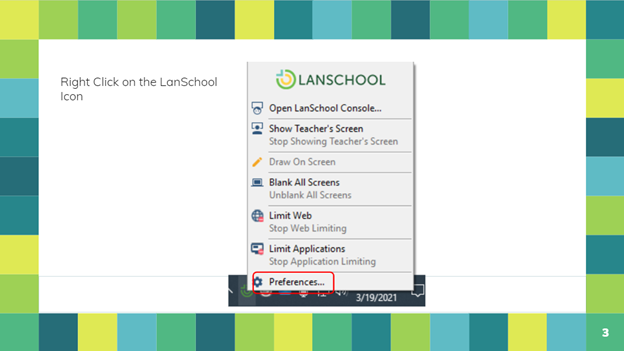
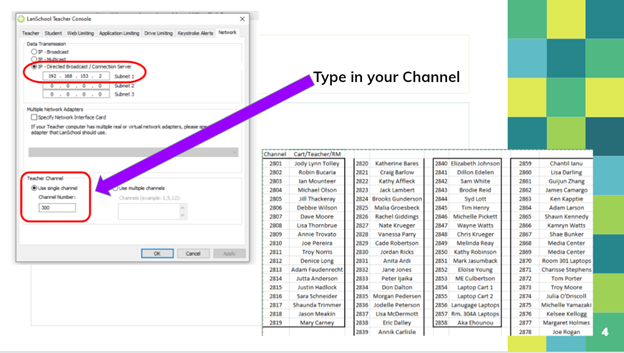
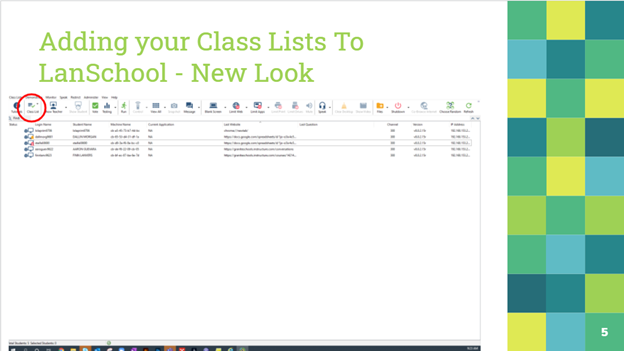
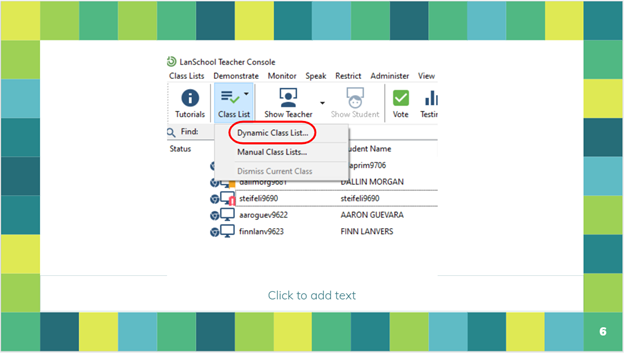
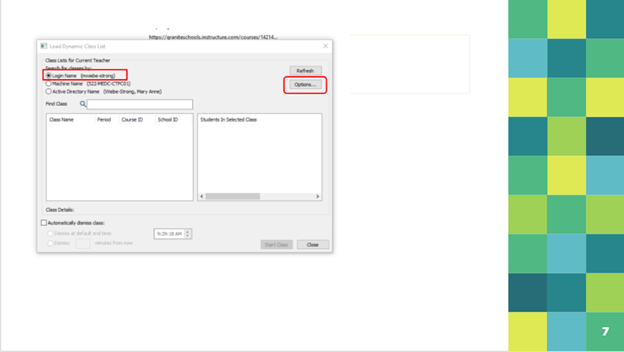
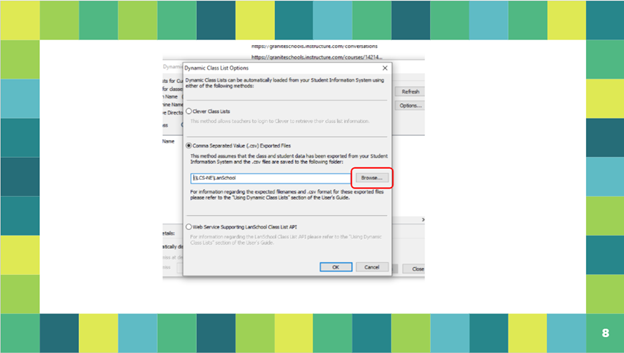
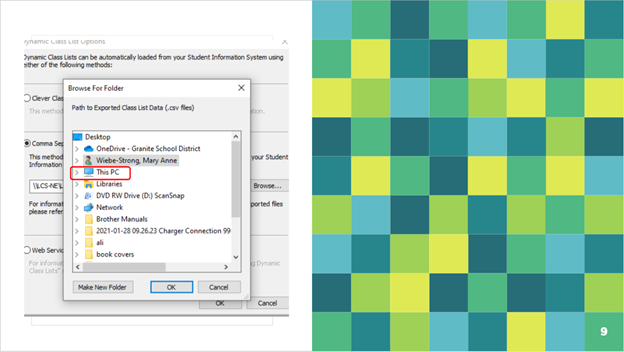
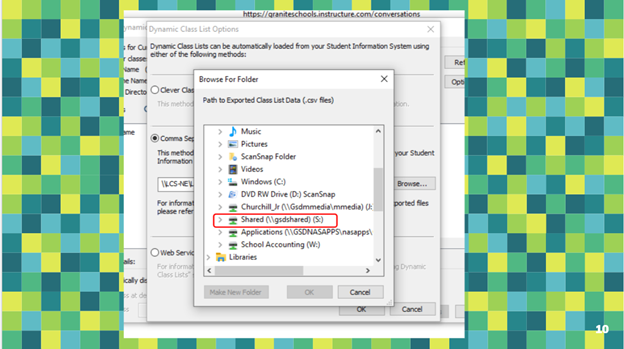
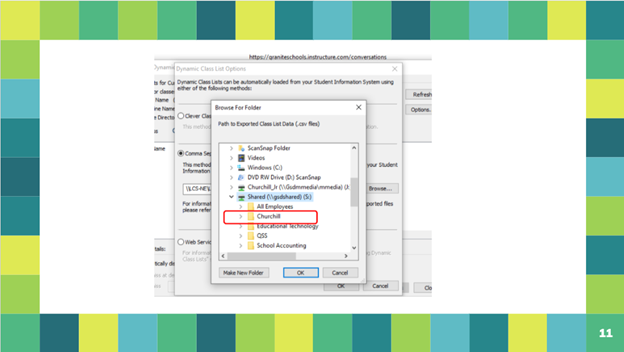
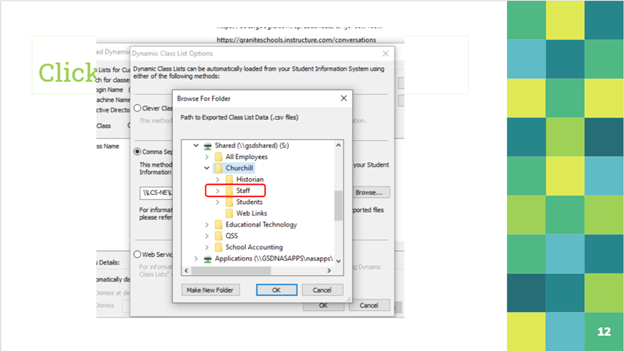
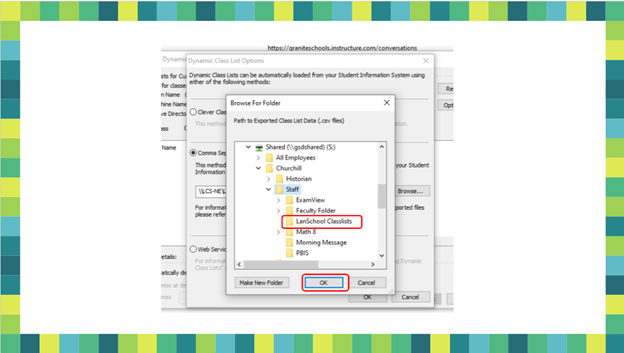
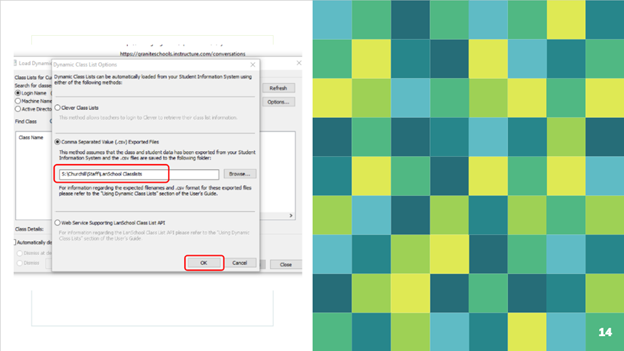
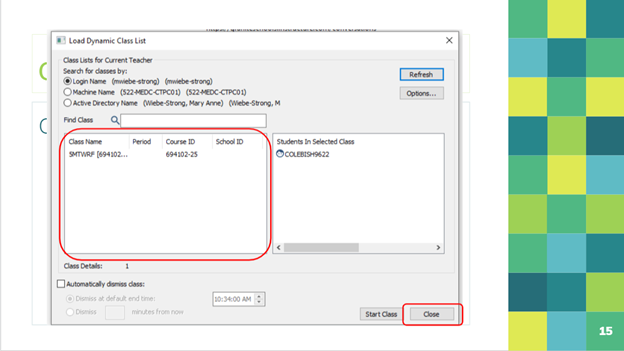
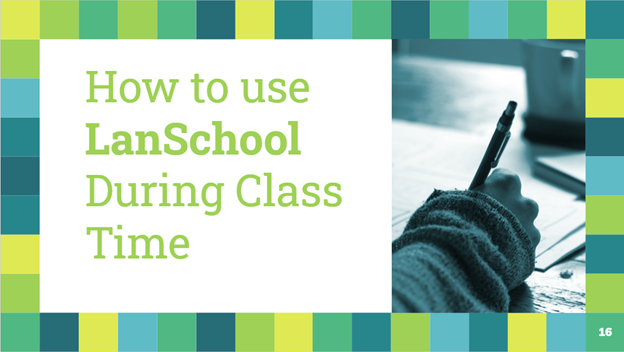
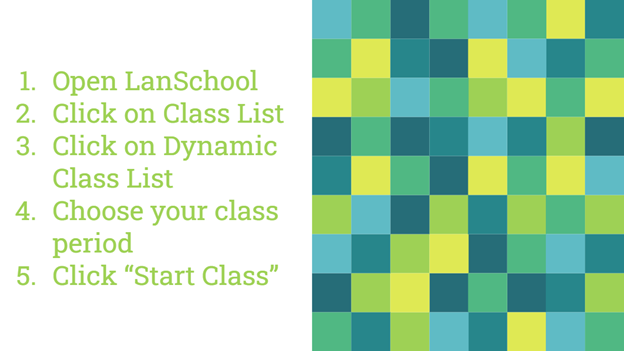
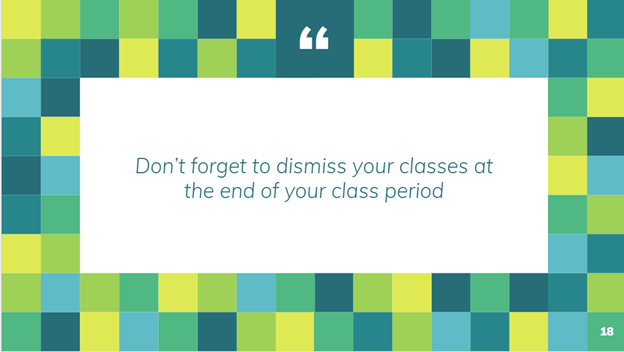
 RSS Feed
RSS Feed
