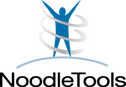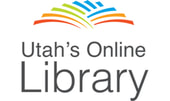
UEN (Utah Education Network) offers a LOT to public schools.
Below is some help.
Be sure to get the username and password for home use...While at school!
Below is some help.
Be sure to get the username and password for home use...While at school!
|
Teachers YOU have an account too!
Please set up a shared folders so students can share their project with you. Click on "inbox" and create a folder. You can also edit the card template and add links. |
What is it?
A research collection tool. It will build note cards and organize them, cite sources, etc.... How to access: 1. Log in to Google with your 444 number first. 2. Go to UEN.org. Scroll down to the bottom and click "Utah's Online Library". Click on "NoodleTools". (Do NOT go to noodletools.com. You already have a premium account through UEN.org.) 3. On the right side "Access via Google for Education", log in with your 444 account a. Sign in and allow access to your Google account. b. Click "Create New Account". (You only have to do this the first time.) c. Next time it should just log you in! (I hope.) |
How to use it?
DASHBOARD
1. Click +Project and give it a name and Citation Style and Level according to your teacher. (MLA/Junior)
2. Fill out the Project Details and click "Start Project in Google Docs". (Go back to the NoodleTools window.)
3. Do NOT make it public. Unless otherwise told by your teacher.
4. "Share with a project inbox". Ask your teacher! Get the inbox name from YOUR Teacher AND check the box for "Share linked Google Doc".
5. Click Done.
6. If you are lucky enough to be collaborating with other students....Add their names.
7. Build your to do list as directed by your teacher. Just a simple list to keep you focused. Or skip this part.
SOURCES
1. Click the Sources Tab in the middle top banner.
2. Fill it out the best you can! Using an actual page you want to use.
3. (or) Go to 14 below, and come back to this!
4. Add a few sources. YOU do NOT have to use each of the sources but it is a good spot to gather them.
NOTECARDS
1. +New
2. these Notecards come from the Sources tab you just created.
3. As you get more notecards you will have more options.
4. Be sure to add tags. Tags will allow you to sort the cards later. according to the tags you give them.
Tag suggestions: subtopics, paragraph #'s, details depending on your topic, etc.
5. Print tabl will allow you to export your Notes to Word or Google Docs.
6. Managing and Tagging your Pile lets you sort them in different ways.
7. Link to Source...Add a URL to make this page easy to get back to!
8. Tags let you sort them by the Tags you created. Use them!
9. Your Cards get stacked. You can and should drag them around and make Piles!
DASHBOARD
1. Click +Project and give it a name and Citation Style and Level according to your teacher. (MLA/Junior)
2. Fill out the Project Details and click "Start Project in Google Docs". (Go back to the NoodleTools window.)
3. Do NOT make it public. Unless otherwise told by your teacher.
4. "Share with a project inbox". Ask your teacher! Get the inbox name from YOUR Teacher AND check the box for "Share linked Google Doc".
5. Click Done.
6. If you are lucky enough to be collaborating with other students....Add their names.
7. Build your to do list as directed by your teacher. Just a simple list to keep you focused. Or skip this part.
SOURCES
1. Click the Sources Tab in the middle top banner.
2. Fill it out the best you can! Using an actual page you want to use.
3. (or) Go to 14 below, and come back to this!
4. Add a few sources. YOU do NOT have to use each of the sources but it is a good spot to gather them.
NOTECARDS
1. +New
2. these Notecards come from the Sources tab you just created.
3. As you get more notecards you will have more options.
4. Be sure to add tags. Tags will allow you to sort the cards later. according to the tags you give them.
Tag suggestions: subtopics, paragraph #'s, details depending on your topic, etc.
5. Print tabl will allow you to export your Notes to Word or Google Docs.
6. Managing and Tagging your Pile lets you sort them in different ways.
7. Link to Source...Add a URL to make this page easy to get back to!
8. Tags let you sort them by the Tags you created. Use them!
9. Your Cards get stacked. You can and should drag them around and make Piles!
|
What is it?
A great research tools/database/website all in one. How to access: 1. Log in to Google with your 444 number first. 2. Go to UEN.org. Scroll down to the bottom and click "Utah's Online Library". Click on "Gale Reference Collection Grades 9-12". 3. There are 8 research tools here and each one works a little different. |
How to use it? (Some General Instructions)
1. Click on "PowerSearch. (This should search all the databases and get you the general idea.)
2. At the top click "Sign in with Google". (Now you can save things you find in Google Drive)
3. Do a search for "President Obama"
4. On the right you have your results count. Magazines 50,000+ items, videos...and even audio.
5. You can filter your results by type, date, and Lexile.
6. Read the Title of the third item in your list, (it really doesn't matter what it is for learning purposes) and click on the "Save" folder.
7. In the next 3 min search for anything you'd like and save 2 more items.
8. Pause, pause, pause....
9. Click on more (the 3 bars at the top right) and chose "My Folder"
10. Click on one of the links. Pretend to read part of the Article. Highlight something. Add a note also.
11. On the right side click on "Download". Be sure "Save to Google Drive" is selected. (If you DO NOT save these items they will be removed from "My Folder"
when you log our of GALE/UEN.)
In a NEW TAB of your browser get to your Google Drive.
12. On the left click on "Recent" and you should see the document you just saved.
13. Right Click on the Document. click on "Move To". Navigate to your English Folder. Create a new folder (+) call it "Research" and click "Move". Save all
your research stuff in that folder!
To cite this GALE source...Be sure you are logged in to Noodle Tools for this.
14. Click on Citation tools.
15. In the drop down check the format your teacher wants. Probably MLA 8th Edition.
16. In the "Export To" box click on NoodleTools then click "Export". You might have to allow Pop-ups. Check the address for a little red warning....
17. On the next screen chose which "Project" to add the Citation to then click "Import References"
The rest of GALE's databases have the same features and work the same way.
Work the three together! (GALE/NoodleTools/Google Drive)
Browse and search for information on your topic in GALE. Try searching different Databases.
Other Sources?
Of course you CAN use other sources other than GALE.
1. Click on "PowerSearch. (This should search all the databases and get you the general idea.)
2. At the top click "Sign in with Google". (Now you can save things you find in Google Drive)
3. Do a search for "President Obama"
4. On the right you have your results count. Magazines 50,000+ items, videos...and even audio.
5. You can filter your results by type, date, and Lexile.
6. Read the Title of the third item in your list, (it really doesn't matter what it is for learning purposes) and click on the "Save" folder.
7. In the next 3 min search for anything you'd like and save 2 more items.
8. Pause, pause, pause....
9. Click on more (the 3 bars at the top right) and chose "My Folder"
10. Click on one of the links. Pretend to read part of the Article. Highlight something. Add a note also.
11. On the right side click on "Download". Be sure "Save to Google Drive" is selected. (If you DO NOT save these items they will be removed from "My Folder"
when you log our of GALE/UEN.)
In a NEW TAB of your browser get to your Google Drive.
12. On the left click on "Recent" and you should see the document you just saved.
13. Right Click on the Document. click on "Move To". Navigate to your English Folder. Create a new folder (+) call it "Research" and click "Move". Save all
your research stuff in that folder!
To cite this GALE source...Be sure you are logged in to Noodle Tools for this.
14. Click on Citation tools.
15. In the drop down check the format your teacher wants. Probably MLA 8th Edition.
16. In the "Export To" box click on NoodleTools then click "Export". You might have to allow Pop-ups. Check the address for a little red warning....
17. On the next screen chose which "Project" to add the Citation to then click "Import References"
The rest of GALE's databases have the same features and work the same way.
Work the three together! (GALE/NoodleTools/Google Drive)
Browse and search for information on your topic in GALE. Try searching different Databases.
Other Sources?
Of course you CAN use other sources other than GALE.